Setting up an AV receiver and amplifier can transform your home entertainment experience. Whether you love movies, music, or gaming, having the right setup ensures immersive sound and seamless integration.
It’s important to choose the right equipment and follow some key steps to make sure everything works perfectly.
Start by selecting the right spot for your AV receiver, ensuring it has enough space for ventilation to prevent overheating. Pay attention to the connections between your devices, like speakers and TVs, to optimize sound quality.
Labeling cables can help keep everything organized and easy to troubleshoot if needed.
Professional installation services, like those from Tech4U, can make the process easier. With our expertise, you can enjoy a hassle-free setup that delivers outstanding audio and visual performance.
This way, you can focus on enjoying your entertainment without getting bogged down in technical details.
AV Receivers and Amplifiers: The Details
Why They Matter
AV receivers and amplifiers are essential for any home theater setup. They manage audio and video signals, ensuring everything works together seamlessly for the best entertainment experience. Understanding their roles, features, and differences helps you make smart choices.
Function and Role in Home Theater
AV Receivers: The Brain of Your Setup
- Process and distribute audio and video from multiple sources (Blu-ray players, gaming consoles, streaming devices) to your TV and speakers.
- Offer built-in amplifiers in many models, making them a one-stop solution.
- Ensure high-quality sound and visuals with advanced processing.
Amplifiers: Powering Your Sound
- Focus on boosting audio signals for richer, more powerful sound.
- Work with separate AV receivers or as standalone components for audio-focused setups.
Bottom Line: AV receivers control and process both audio and video, while amplifiers enhance audio output. Many AV receivers include built-in amplification, combining both functions in one device.
Key Features to Look For
- Multiple HDMI Inputs & Outputs – Connect multiple devices easily.
- Power Output – More wattage = better performance, especially for large rooms.
- Audio Format Support – Look for Dolby Atmos or DTS:X for immersive sound.
- Wi-Fi & Bluetooth Connectivity – Stream music and video wirelessly.
- Smart Features – Control your system via apps or voice commands.
Need help setting up? Tech4U offers expert installation services.
Differences Between AV Receivers & Amplifiers
| Feature | AV Receiver | Amplifier |
| Audio Processing | Yes | No |
| Video Processing | Yes | No |
| Amplifies Sound | Yes (if built-in) | Yes |
| Connects Multiple Devices | Yes | No |
In short: If you need a complete audio-video hub, go for an AV receiver. If you just want to boost sound, an amplifier is enough.
Pre-Installation Preparation
Gathering Your Tools
Screwdriver
Wire stripper
Drill (if mounting)
Speaker wire & HDMI cables
Cable tester (optional)
Flashlight (for dim spaces)
Choosing the Right Location
- Place equipment in a central, well-ventilated space.
- Avoid enclosed areas that trap heat.
- Ensure easy access to ports for future adjustments.
Safety Tips
- Always turn off and unplug devices before setup.
- Use surge protectors to prevent damage.
- Check for damaged cables before connecting.
- Avoid drilling near electrical wiring.
Connecting Speakers to Your AV Receiver
Identifying Speaker Terminals
- Terminals are labeled (Front Left, Front Right, Center, etc.).
- Check if your receiver uses spring clips or binding posts (binding posts may need banana plugs).
- Always match positive (+) and negative (-) terminals correctly.
Speaker Placement Tips
Front Speakers – At ear level and equidistant from the listening area.
Center Speaker – Above or below the TV for clear dialogue.
Surround Speakers – Slightly above ear level, positioned beside or behind you.
Subwoofer – In a corner for enhanced bass.
Cable Management
- Use cable ties or sleeves for organization.
- Avoid running cables near power cords (reduces interference).
- Label each cable to easily identify connections.
- Use cable raceways for a cleaner look.
Integrating Sources with Your AV Receiver
Managing HDMI Inputs
- Label each cable for easy identification.
- Assign devices correctly in the receiver’s menu.
- Enable HDMI-CEC (syncs power and volume controls across devices).
Setting Up Other Audio Sources
- Use RCA or optical cables for older devices.
- Check if your receiver supports Bluetooth for wireless streaming.
Configuring Network Connectivity
- Choose Ethernet for a stable connection, or Wi-Fi for flexibility.
- Keep firmware up to date for new features and security fixes.
Audio Calibration & Setup
Running Auto-Calibration
- Use the included microphone at ear level.
- Follow on-screen instructions to balance sound automatically.
- Keep the room quiet during calibration.
Manual Audio Adjustments
- Adjust speaker size, crossover frequencies, and equalizer settings manually for better sound.
- Test different music and movie scenes to fine-tune.
Configuring Multi-Zone Features
- Play different audio in multiple rooms.
- Control zones via a remote app on your phone.
Optimizing Video Settings
Adjusting Video Output
- Set the correct resolution (1080p, 4K) in the settings menu.
- Choose the right aspect ratio to avoid distortion.
4K & HDR Configuration
- Enable HDR10 or Dolby Vision if supported.
- Use high-speed HDMI cables for the best quality.
- Update firmware to ensure smooth playback.
Troubleshooting Video Issues
Blank Screen? Check HDMI connections.
Flickering Video? Try a different HDMI port.
Lip-Sync Issues? Adjust HDMI settings in your receiver menu.
Still having trouble? We can ensure proper setup.
Maintenance & Troubleshooting
Regular Maintenance Tasks
Dust equipment regularly.
Ensure proper ventilation to prevent overheating.
Check for loose cables and firmware updates.
Common AV Receiver Problems & Fixes
No sound? Check input selection and volume levels.
Overheating? Improve ventilation and reposition equipment.
Shuts down randomly? Could be wiring issues or protection mode kicking in.
Amplifier Issues & Solutions
Distortion? Check speaker impedance compatibility.
Not turning on? Test a different power outlet.
Humming sound? Reduce electrical interference by reorganizing cables.
Upgrade & Expansion Considerations
Inputs & Outputs – Future-proof your system with extra ports.
Latest Audio/Video Formats – Dolby Atmos, 4K UHD support.
Wi-Fi & Bluetooth – Essential for streaming.
Cooling & Ventilation – Prevents overheating.
Power Requirements – Ensure compatibility with your home’s electrical system.
Need expert guidance? We can help upgrade your system.
Conclusion: Choosing the Right Audio Solution
When deciding on an AV receiver and an amplifier, consider your specific audio needs.
Understanding these audio priorities will help you make an informed decision and enhance your listening experience. For a free quote or to speak to one of our team contact us here.